Introducing Windows 365: Business, Enterprise, and Frontline Options
For decision-makers and IT architects evaluating Windows 365, it's important to understand the different licensing options available and how each aligns with organizational needs. In this post, we'll introduce Windows 365 and break down its Business, Enterprise, and Frontline (Dedicated vs. Shared) offerings, highlighting key differences and strategic value in an approachable way.
What is Windows 365?
What is Windows 365 and Why Does It Matter?
Windows 365 is essentially a PC in the cloud. A fully functional Windows 11 desktop that users can access via an internet connection on any device (laptop, tablet, or even a web browser). It aims to combine the familiarity of a Windows PC with the flexibility and scalability of the cloud. This means organizations can equip employees with secure, up-to-date Windows desktops without dealing with physical PC deployments. Key benefits include enhanced security and compliance (since data lives in the cloud), easy scaling up or down as your team changes, and centralized management for IT. In short, Windows 365 can help reduce dependency on physical hardware while empowering employees to work from anywhere, which can boost productivity and simplify IT management.
Microsoft offers Windows 365 in several flavors to fit different organizational scenarios. The main editions are Windows 365 Business and Windows 365 Enterprise, and there’s also a Frontline option designed for shift or part-time workers, which comes in Dedicated and Shared modes. Let’s explore each one and see what they offer.
Windows 365 Business
Windows 365 Business is designed for simplicity and is ideal for smaller organizations or pilot projects. It targets companies with up to 300 users (seat limit of 300 per tenant) and has no complex licensing prerequisites. You can sign up for Windows 365 Business directly without needing additional Windows or Intune licenses. This makes it a plug-and-play cloud PC solution for businesses that may not have extensive IT infrastructure.
With Windows 365 Business, Cloud PCs are provisioned with default settings automatically once you assign a license to a user. It is not possible to go for Azure networks or custom images; Microsoft handles most of the setup with a standard image for the Cloud PC. This simplicity means you can get users up and running quickly. Basic device management (like restarting or resizing a Cloud PC) is available through the Windows 365 web portal, and if you do have an IT admin with an Intune (Microsoft Endpoint Manager) license, you can optionally manage Business Cloud PCs in a limited capacity.
Who is it for? Windows 365 Business is great for small and medium businesses or departments that want to quickly provide remote desktop capabilities without diving into heavy IT configuration. Decision-makers who need an easy onboarding experience and a predictable per-user cost will appreciate this option. It's also a good starting point if you want to pilot Cloud PCs on a small scale before broader rollout.
Side note: In most cases it makes much for sense to go for the cheaper Enterprise offering. Enterprise comes with some license requirements, but offers much deeper Integration into existing Microsoft services like Intune and Microsoft Graph and more than Business.
Windows 365 Enterprise
Windows 365 Enterprise is geared toward organizations with more advanced IT requirements. There is no user cap. You can provision Cloud PCs for as many users as you need and it’s meant to integrate with your existing Microsoft 365 infrastructure. Unlike the Business edition, the Enterprise edition does have some prerequisites: each user needs to be licensed for Windows 11 Enterprise, Microsoft Intune, and Entra ID P1. In practice, this usually means the user should have a Microsoft 365 E3, E5, or similar subscription that includes those components. Most mid-to-large enterprises already meet this requirement.
With Enterprise, IT admins gain full control and customization over Cloud PC deployments. You can use Microsoft Intune to provision Cloud PCs with custom images, join them to your Azure Virtual Network or even hybrid domain join to on-prem Active Directory and set up configurations and policies just like you would for physical PCs. This edition supports rich management capabilities – for example, you can apply Group Policies, deploy applications, enforce security baselines, and monitor performance using Endpoint Analytics, all through the familiar Intune interface. Essentially, Windows 365 Enterprise blends into your enterprise IT environment, letting you manage Cloud PCs alongside your physical devices in one pane of glass.
Who is it for? Windows 365 Enterprise is ideal for organizations that want cloud PCs at scale with enterprise-level controls. IT architects who need Cloud PCs to be part of their domain, network, and compliance ecosystem will choose this option. It provides the flexibility to tailor Cloud PC sizes and images to different user needs (developers might get a more powerful Cloud PC, for instance) and the ability to integrate with corporate security and networking (like using a custom VNet or accessing on-prem resources). If your company requires anytime dedicated access to Cloud PCs for full-time employees or contractors, Enterprise is the right fit.
Windows 365 Frontline (Dedicated Mode)
Moving beyond the standard Business and Enterprise editions, Microsoft introduced Windows 365 Frontline to help organizations with shift workers or part-time staff use Cloud PCs more cost-effectively. Frontline licenses allow multiple users to share the Cloud PC resources on a non-concurrent basis, so you aren’t paying for 24/7 access for employees who only need a PC during their shift hours.
In Frontline Dedicated mode, a single Frontline license lets you provision up to three separate Cloud PCs, each assigned to a different user, with the catch that only one of those Cloud PCs can be used at a time. In other words, one license = 3 users (1 active at any given time). Each user still gets their own personal Cloud PC with their apps, settings, and data preserved. The experience is “dedicated” to them, but when they log off, the license is free for another licensed user to log on to their Cloud PC. This is perfect for scenarios like rotating shifts or part-time workers. For example, if you have three employees in different time shifts, you can assign each their own Cloud PC and only consume one license, as each employee will use it during separate hours. When a user’s shift ends and they sign out, the Cloud PC is powered down and the license session is made available for the next person.
Strategic value: Windows 365 Frontline in dedicated mode gives you the benefit of persistent, personalized desktops for each user at a lower cost, since you're effectively sharing licenses. It's great for frontline workers in retail, healthcare, or customer support who each need their own Windows environment but not all at the same time. Management is similar to Enterprise (Frontline is managed via Intune as well), and it even supports GPU-enabled Cloud PC options for more demanding.
Windows 365 Frontline (Shared Mode)
Windows 365 Frontline also offers a Shared mode for scenarios where even the one-per-user Cloud PC might be overkill. In Frontline Shared mode, a single license provides one Cloud PC that a group of users can take turns using (one user at a time). Unlike the dedicated mode, these users do not have persistent personal Cloud PCs. Instead, they log into a shared Cloud PC environment, and when someone signs out, their session data is wiped so the next person starts fresh. This means no data or settings carry over between users. It's a clean slate for each session!
Shared mode is designed for short, task-based use cases. Think of scenarios like a kiosk or a shared customer service terminal where multiple employees or contractors might briefly use a machine to perform specific tasks. It could also be useful for external contractors or temporary staff who need a secure workstation only for a short period during the day. Because the Cloud PC is reset after each use, it's best for situations where users don't require any personalization or data persistence. For example, checking a system, entering data, or accessing a single application.
Strategic value: Frontline Shared mode maximizes cost efficiency by pooling a Cloud PC among many users. You might assign a pool of, say, 10 shared Cloud PCs to 50 part-time employees who never need to be on simultaneously. This way, you purchase fewer licenses than total users, and as long as usage is staggered, everyone gets their job done. The trade-off is that users won’t have a tailored experience or saved work between sessions. For tasks that fit this model, Frontline Shared is extremely cost-effective and ensures that even infrequent users have access to a Windows 365 Cloud PC when they need it.
Comparing Options
Comparing Windows 365 Options
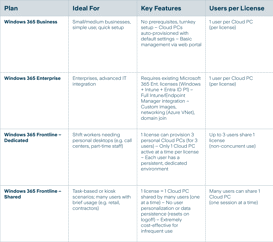
isolutions Expertise
isolutions Expertise in Windows 365
Choosing the right Windows 365 option can make a significant difference in both user experience and cost-effectiveness. Whether you need the simplicity of Business, the control of Enterprise, or the flexibility of Frontline for your workforce, making the optimal choice requires understanding your workforce patterns and IT environment. This is where isolutions can help.
With deep expertise in Microsoft cloud technologies and firsthand experience implementing Windows 365 for various scenarios, our team is happy to guide you through the decision-making process. We can assess your needs, recommend the right mix of Cloud PC licenses, and even handle the implementation and onboarding, ensuring a smooth transition to a modern, cloud-based desktop experience.
Reach out to us at isolutions to explore how Windows 365 can empower your organization, and let us help you leverage the cloud PC revolution for your business success.


